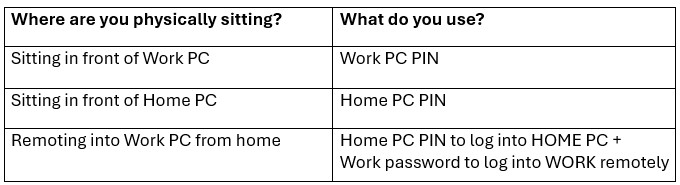Windows 11 Frequently Asked Questions (For Everyday Users)
Windows 11 has been out for a little while now, but many people still have questions about upgrading, using it, and what the real benefits are. At ACTSmart IT, we believe technology should feel approachable… not overwhelming. This friendly FAQ guide is here to help you cut through the noise, feel confident, and get comfortable moving forward — whether at work, at home, or anywhere in between.
Before You Upgrade to Windows 11
Do I really need to upgrade from Windows 10?
Yes — because Windows 10 support ends on October 14, 2025. That means no more security patches, which leaves systems exposed to malware, cyber threats, and data theft. Moving to Windows 11 lets you stay protected and modern.
Will my computer support Windows 11?
Windows 11 has stronger hardware requirements, especially needing TPM 2.0, Secure Boot, and newer processors. Some older devices just cannot run it properly, and forcing it is not recommended. ACTSmart IT can test your device to confirm.
Is it risky to wait until the last minute?
Yes — because millions of users will be trying to upgrade at the same time late next year. That will cause delays, supply shortages, slower turnaround time, and much higher support demand. It’s smarter — and far less stressful — to plan ahead and upgrade gradually.
What are the major improvements I’ll actually notice?
Windows 11 feels cleaner, more modern, and much more intuitive. Searching, snapping windows, managing desktops, and organizing apps feels simpler and faster. Security is also more “invisible” and built-in automatically.
Will all my software run on Windows 11?
Most modern apps run without any change at all. Businesses should test specialized or industry-specific apps before upgrading entire teams. Planning avoids downtime.
Is Windows 11 harder to learn?
Not at all — most users adjust in a day or two. The Start Menu looks different, but everything is still findable. Most people end up liking how simple it is.
What is the safest way to upgrade?
Always start with a full backup, test compatibility, and schedule during low-impact hours. ACTSmart IT does this every day and can help make the transition smooth, secure, and trouble-free.
After You’ve Already Upgraded To Windows 11
Why does the Start Menu look different now?
Windows moved the center of gravity toward the middle to streamline access. You can move it back left if you prefer — just a quick setting change. Customization is far easier in Windows 11.
Where are all my folders and apps?
They’re still there, just displayed differently. You can right-click, pin your favorites, and bring important apps forward. Nothing has been removed — it’s just organized in a newer way.
Why does my right-click menu look shortened?
Microsoft simplified the menu to reduce clutter. Clicking “Show more options” reveals the full traditional right-click menu. It just takes one or two days to get used to.
Why is Windows 11 always talking about security?
Because it’s working behind the scenes constantly — protecting identities, blocking suspicious apps, isolating risky processes, and preventing credential theft. This is exactly what we want a modern operating system to do.
Does Windows Update interrupt less now?
Yes — Windows 11 updates are more efficient and far less disruptive. Most install quietly in the background. Reboots are typically shorter and less frequent.
Is there a better way to multitask now?
Snap Layouts and Snap Groups are game changers — you can tile windows perfectly with one click. It’s a huge productivity boost. Try it once and you’ll never go back.
Is Windows 11 more customizable than before?
Yes — Windows 11 gives you more control over themes, transparency, widgets, desktops, and taskbar behavior. A little exploration inside Personalization can make the system feel truly yours.
What is Windows 11 Focus Sessions?
Windows 11 Focus Sessions is a built-in productivity tool inside the Clock app (yes… the Clock app!) that helps you stay focused, avoid distractions and get meaningful work done in timed sprints.
You choose how long you want to focus (like 25 minutes, 45 minutes, 60 minutes), and it:
-
sets a timer for deep work
-
lets you link a Spotify playlist (optional)
-
lets you set a daily focus goal
-
shows your “focus streaks”
-
reminds you to take short breaks in between work blocks
-
helps reduce context switching + distractions
It’s basically a simple Pomodoro-style “work smarter for a chunk of time” tool — built right into Windows 11 — with ZERO extra software needed.
Most users never notice it’s there… but it’s one of those small features that can dramatically help with concentration — especially when multitasking all day.
What is Windows Hello?
Windows Hello is Microsoft’s secure, password-less sign-in feature built into Windows 11 (and Windows 10). Instead of typing a password, you can sign in using facial recognition, a fingerprint reader, or a secure PIN that stays local to the device — not stored in the cloud.
It’s faster, more convenient, and much more secure than traditional passwords because it uses biometric authentication and hardware-based protection. For most users it feels “instant” — sit in front of your computer… and it unlocks. Perfect for both home and business security.
What is “Click To Do”?
“Click to Do” is a simple task feature inside Windows 11’s Microsoft To Do app.
When you see a “Click to do” prompt, Windows is basically offering you quick, easy “one click” action steps — like checking off a task, starting a focus session, adding a reminder, or finishing something you previously started. It’s meant to help you take small actions faster without hunting through menus.
Think of it like Windows saying:
“Here’s a quick thing you can do right now — just click.”
It ties into your Microsoft To Do list, Focus Sessions, and sometimes Outlook tasks — so your daily to-dos and mini actions stay organized in one place and you waste less time digging for where things are.
Business & Workplace Users — What You Should Know
Does Windows 11 improve cybersecurity protection for businesses?
Yes. Windows 11 builds in stronger protection against password theft, phishing attacks, and ransomware — automatically. That reduces business risk dramatically.
Will employees actually work faster and more efficiently?
Most teams do — because Windows 11 improves search, window management, navigation, and focus tools. That reduces daily micro-friction and wasted mouse time.
Is this a good time for hybrid and mobile workers to move forward?
Absolutely. Windows 11 is designed for remote, hybrid, and “work anywhere” environments — with much stronger identity and device protection.
Do all my business apps need reinstallation or replacements?
No — most software that works in Windows 10 works fine in Windows 11. The key is validating mission-critical and compliance-sensitive platforms before doing large team rollouts.
Is Windows 11 designed to work more smoothly with Microsoft 365?
Yes — much more natively. Office, Teams, OneDrive, Defender, and cloud file access are optimized to run more efficiently and integrate more tightly.
Can Windows 11 help reduce cybersecurity insurance risks?
Yes — outdated, unsupported Operating Systems create massive insurance exposure. Running Windows 11 helps businesses maintain safer cyber posture, which matters for insurers, regulators, and auditors.
Why plan upgrades now rather than in Fall 2025?
Because last-minute mass upgrades create chaos. Planning now spreads out replacements, testing, onboarding, and training — comfortably and smartly — instead of reacting under pressure.
Final Thoughts
Windows 11 is not just “the next version of Windows.” It’s a safer, cleaner, more modern foundation for the way we all use technology today — at work, at home, mobile, traveling, or hybrid. The sooner people move forward, the easier it is to stay protected, stay productive, and stay current. At ACTSmart IT, we’re here to help our clients and our community upgrade confidently, at the right pace, and with zero stress.
You may request (up to 50 copies) of this 16 page booklet at no charge
Be sure to give us your USPS mailing address